The Ultimate Guide to Inserting 3D Models
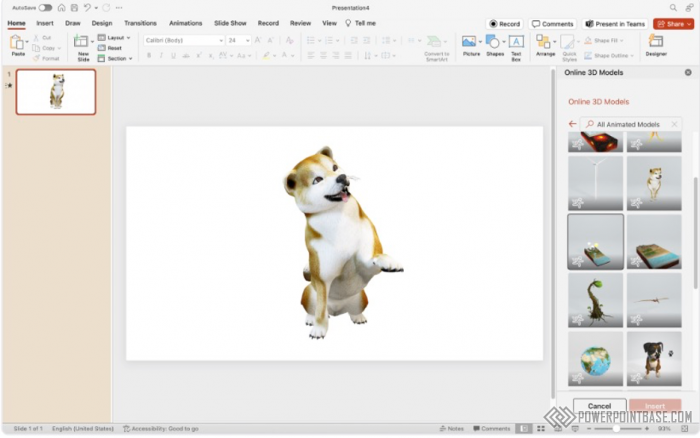
PowerPoint’s ability to insert 3D models into presentations adds a new dimension to your slides, making them more interactive and visually appealing. This feature allows you to showcase complex structures and concepts in a more engaging way.
To insert a 3D model, go to the "Insert" tab, select "3D Models," and choose either "From a File" or "From Online Sources." Once inserted, you can rotate and resize the 3D model to fit your slide. PowerPoint also provides a range of built-in 3D models that you can use if you don’t have your own.
3D models are incredibly effective for illustrating complex concepts, structures, or products. They provide a level of detail and interactivity that 2D images cannot match. This makes them ideal for educational presentations, product demonstrations, and any scenario where visualizing depth and structure is important.
The primary benefit of using 3D models in PowerPoint is the enhanced visual engagement they offer. 3D models can make your presentations more dynamic and interactive, helping to maintain your audience’s attention. Additionally, they allow for a better understanding of complex subjects by providing a more realistic representation. Integrating 3D models can significantly elevate the quality of your presentations, making them more impactful and memorable.
Поделитесь с друзьями: