How to Record and Insert Audio for Maximum Impact
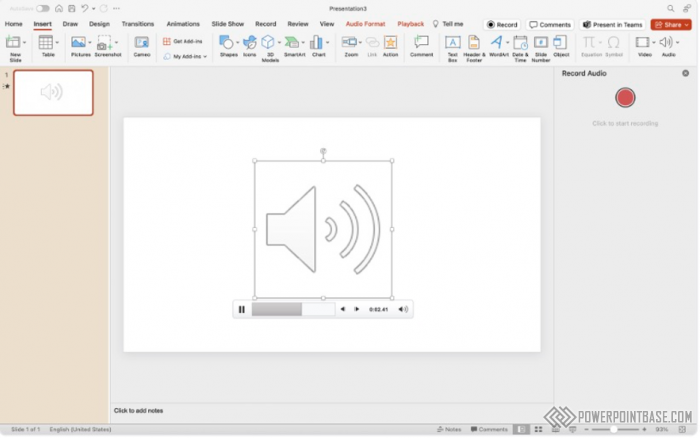
PowerPoint’s ability to record and insert audio allows you to add a personal touch to your presentations. Whether you want to include voiceovers, sound effects, or background music, this feature enhances the multimedia aspect of your slides.
To record audio, go to the "Insert" tab, select "Audio," and choose "Record Audio." A dialog box will appear where you can name your recording and start recording. Once you’re done, click "Stop" and then "OK" to insert the audio file into your slide. You can also insert pre-recorded audio files by selecting "Audio on My PC."
Incorporating audio into your presentations can significantly enhance engagement and comprehension. Voiceovers can provide additional context, sound effects can emphasize key points, and background music can set the tone. Audio elements make your presentation more dynamic and can cater to different learning styles.
The primary benefit of adding audio to your presentations is the enhanced engagement and interactivity it provides. Audio elements can help convey your message more effectively and make your slides more memorable. Additionally, recording your own audio allows you to add a personal touch, making your presentations more authentic. By using audio, you can create more engaging and impactful presentations that resonate with your audience.
Поделитесь с друзьями: