Hyperlink Navigation Tips for Seamless Transitions
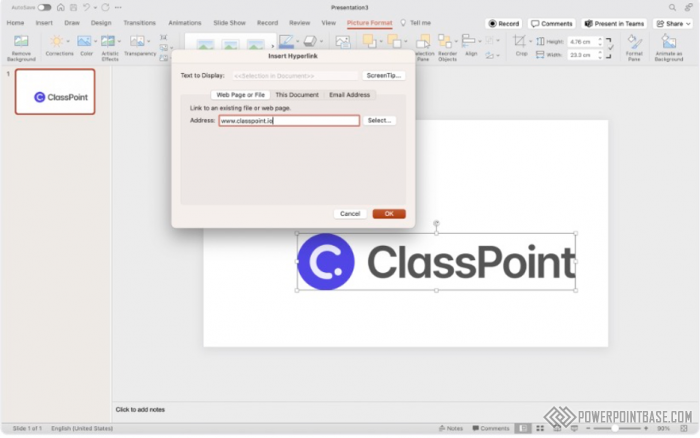
Using hyperlinks in PowerPoint can transform your static slides into interactive presentations. By linking to different slides, websites, or external documents, you can create seamless transitions and enhance the user experience.
To insert a hyperlink, select the text or object you want to link, go to the "Insert" tab, and click on "Link." Choose the destination for your hyperlink, which could be another slide in your presentation, a web page, or an external document. Once set up, clicking the hyperlink during the presentation will take you to the specified destination
Hyperlinks are useful for creating interactive presentations where the flow can change based on audience input or navigation choices. This is particularly beneficial for educational and corporate presentations where different topics might need to be addressed dynamically.
The primary benefit of using hyperlinks is the enhanced interactivity and flexibility they offer. They allow you to navigate through your presentation non-linearly, making it more adaptable to different scenarios. Additionally, hyperlinks can connect your presentation to external resources, providing additional information and context. By using hyperlinks, you can create more engaging and interactive presentations that cater to the needs of your audience.
Поделитесь с друзьями: