How to Use Slide Zoom for Maximum Engagement
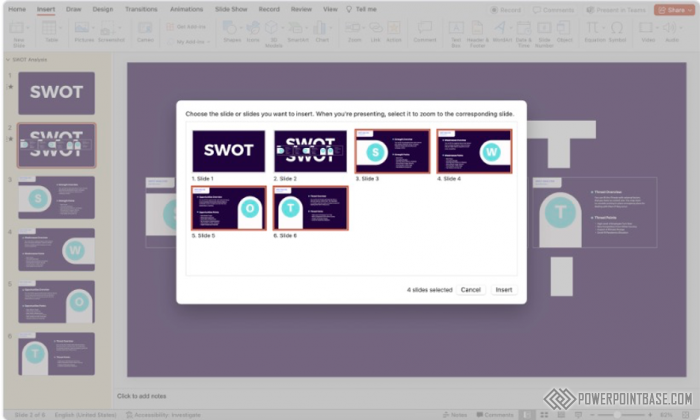
Slide Zoom in PowerPoint is a dynamic tool that allows you to create interactive and non-linear presentations. This feature enables you to zoom in and out of slides, creating a more engaging and flexible presentation experience.
To create a Slide Zoom, go to the "Insert" tab and select "Zoom." Choose "Slide Zoom" and then select the slides you want to include. PowerPoint will insert a thumbnail of each selected slide, which you can click during the presentation to zoom into that slide. You can also customize the zoom transitions and effects to enhance the experience.
Slide Zoom is ideal for presentations that require flexibility and interactivity. It allows you to navigate through your slides non-linearly, which can be particularly useful for dynamic presentations, educational sessions, or any scenario where audience interaction is encouraged.
The primary benefit of Slide Zoom is the enhanced interactivity and engagement it provides. It allows you to create a more flexible and responsive presentation, adapting to the needs and interests of your audience. Additionally, the zoom effect can highlight important slides and create a more immersive experience. By using Slide Zoom, you can create dynamic and engaging presentations that stand out.
Поделитесь с друзьями: