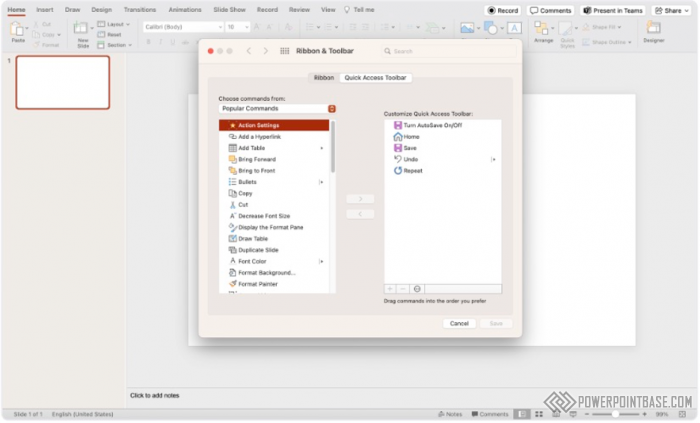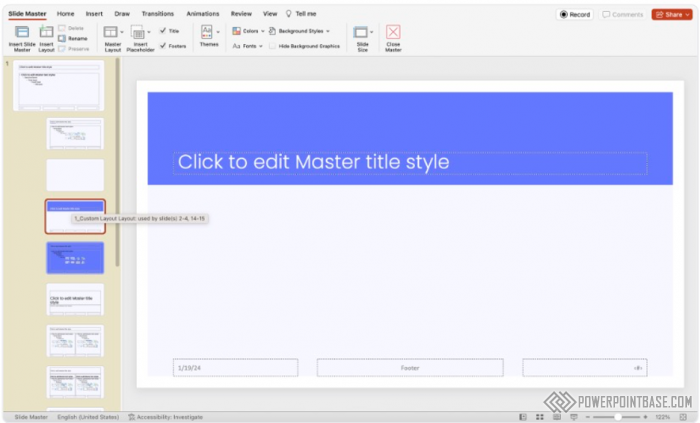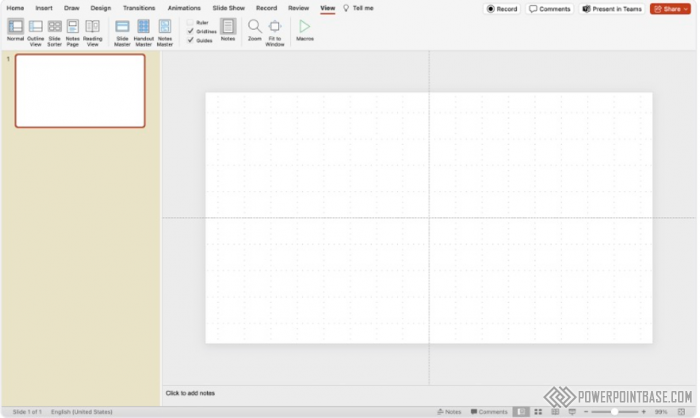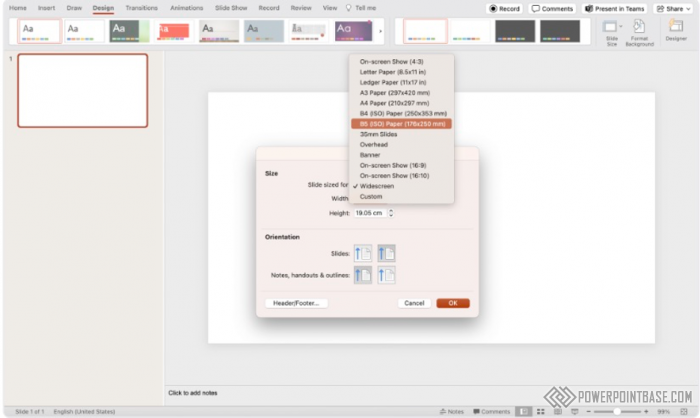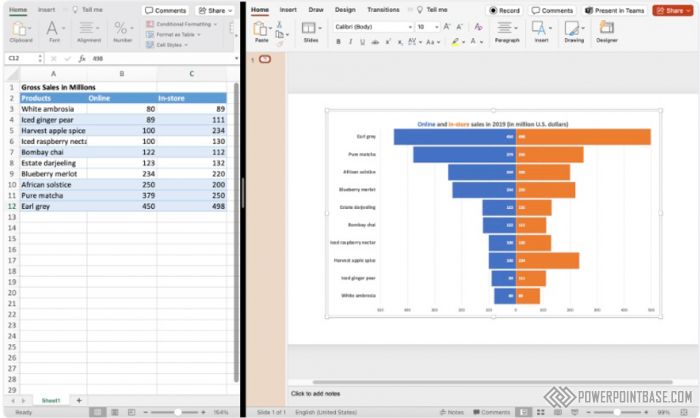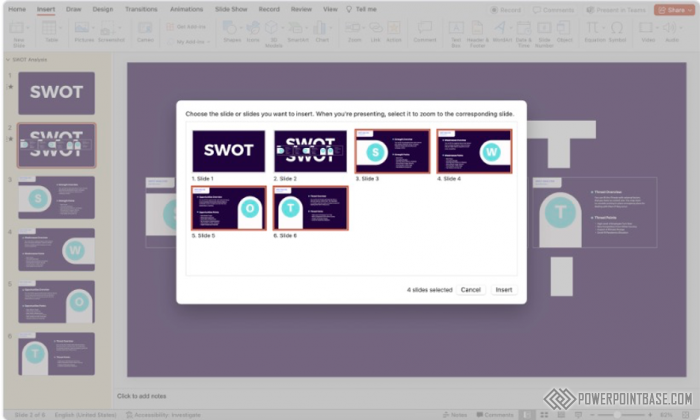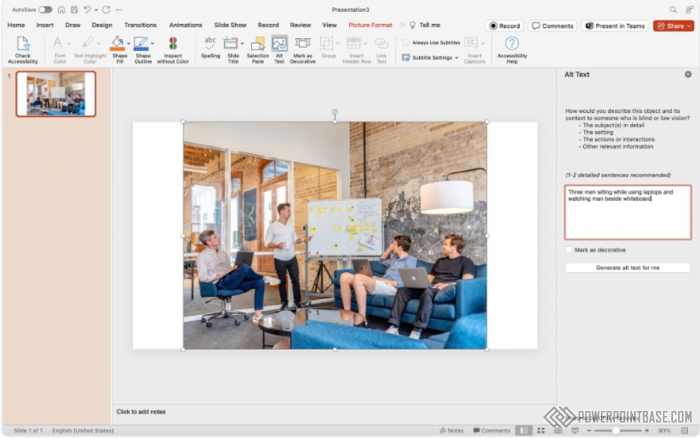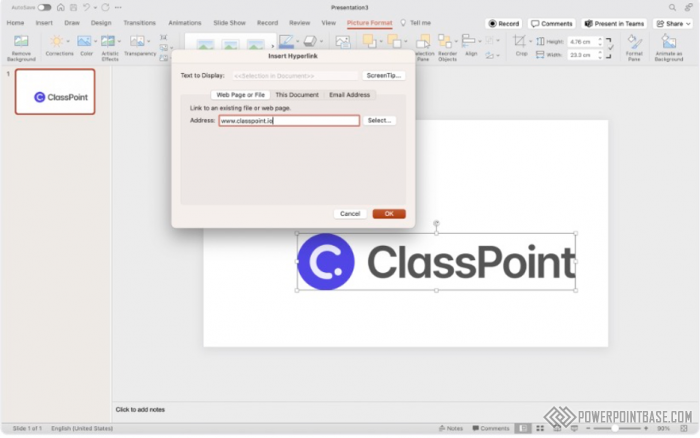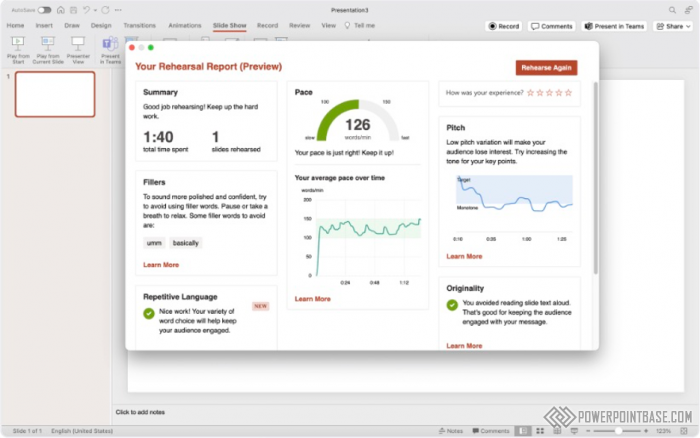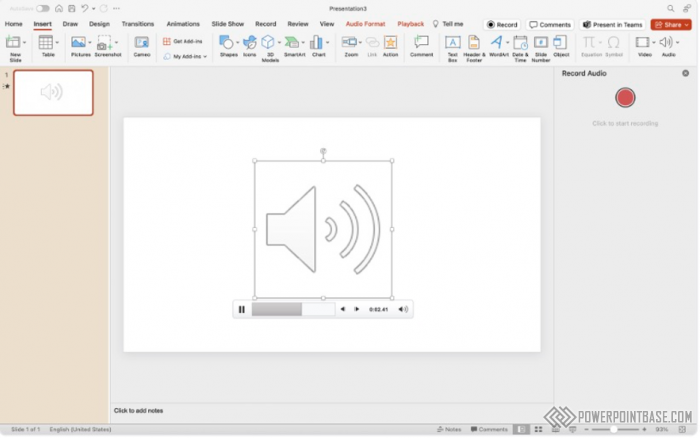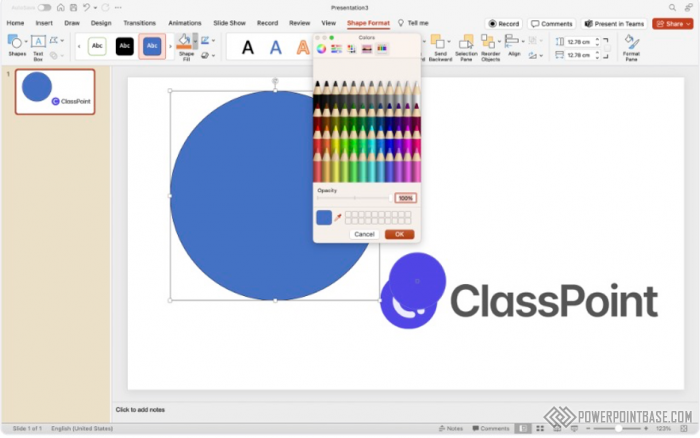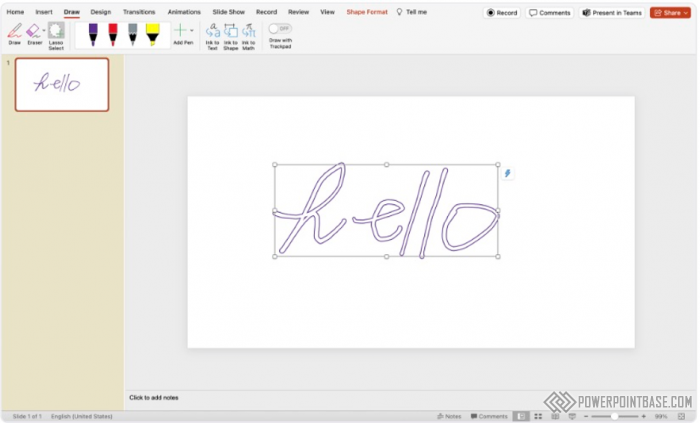
Adding Personal Touches with Ink Annotations in PowerPoint
Ink Annotations in PowerPoint allow you to add handwritten notes and drawings to your slides. This feature is particularly useful for making real-time annotations during presentations, adding a personal touch and enhancing engagement.